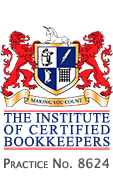ACCESSIBILITY AND AWARENESS
1. Validation
2. Keyboard Access
3. Easy Read Access
4. Easy View Acess
5. Magnifiable Access
6. Text to Speech Access
In order to achieve universal access, we designed our site with some additional features. These are easy keyboard based navigation, controlled and monitored linguistic complexity, conformity with using browser based ease-of-access features and some design topics to make Text-To-Speech reading of the site more fluid.
1. Validation
Every effort is made to keep the site XHTML 1.1 (implicit Strict) validated. By only using validated content on the site we insure cross capatability issues and any ease-of-use devices endure minimal hardships when displaying or changing the medium of the site.
2. Keyboard Access Keys
0 = Home
1 = Bookkeeping
2 = Payroll
3 = VAT
4 = Contact Us
5 = Content Special Key
6 = Content Special Key
7 = Topic Menu Special Key
8 = Topic Menu Special Key
9 = Topic Menu Special Key
Below will give the browser specific key combinations to be used. For example, on IE5+ you'll want to hold down the alt key and press 0, then lift the alt and 0 and press Enter to navigate to the home page with your keyboard. In keeping, press ALT 1 then press Enter to navigate to the Bookkeeping page and so forth. This compliance is to aid those who have preference for using a keyboard, have no easy access to a mouse or are unable to use a mouse.
The 0 to 4 Keyboard Access Keys are for main content browsing, and the 5 to 9 keys are for special content browsing. There will be a maximum of 2 special keys assigned to the main content area of an article (5 and 6) and up to the following three assigned to the right hand menu (7, 8 and 9). Because of cross compatability technical limitations we regret that these special keys will only be found on the key accessible pages of Home, Bookkeeping, Payroll, V.A.T. and Contact.
Unfortunately, different browsers use access keys in different ways. In general you need to hold down a key or two, and then press the access key you want.
Browsers for PC's:
Chrome: Hold down ALT key and press the Keyboard Access key you would like to navigate.
Internet Explorer 5+: Hold down the ALT key, press the number of the access key, release both keys then press ENTER.
Internet Explorer 4: Hold down the ALT key and press the number of the access key.
Firefox 2: Hold down the SHIFT key and the ALT key and then press the number of the access key.
Firefox 1.5 for PCs: Hold down the ALT key and press the number of the access key.
Opera 9: Hold SHIFT and the ESC key and the list of access keys will appear.
Netscape 7: Hold down the ALT key and press the number of the access key.
Netscape 6+: Hold down the ALT key and select the number/letter of the access key.
Netscape earlier versions: Access keys are not supported.
Browsers for Macs
Firefox 2: Hold down the SHIFT key and the ALT key and then press the number of the access key.
Firefox 1.5: Hold down the CTRL key and press the number of the access key.
Safari: Hold down the CTRL key and press the number of the access key.
Opera 9: Hold SHIFT and the ESC key and the list of access keys will appear.
Internet Explorer 5+: Hold down the CTRL key and press the number of the access key.
Internet Explorer 4.5: Access keys are not supported.
3. Easy Read Access
Unfortunately it's difficult to approach the topic of Bookkeeping and keep it within the desired 8-10 readability level content. We've done our best to keep it down to a 15.8 reading level, with a 33 Readability Index. This places the material in this site just above the GCSE required reading level, essentially like reading The Daily Express, but not so difficult as reading The Telegraph or The Guardian. This should prove to be a far more simple read than the HMRC's average of an 18 readability level content.
4. Easy View Access
Modify characters size:
With Internet Explorer 5.0+ go in menu Display or View and then Text size and choose a new size.
With Mozilla, Navigator, FireFox, Internet Explorer 7.0+ or Chrome: press simultaneously on keys : CTRL and + to increase size, CTRL and - to decrease it, CTRL and 0 to get initial size.
5. Magnifiable Access
This site fully supports 'Zoom' or magnification features available in most major browsers.
Internet Explorer 7/8+, FireFox 3+, Chrome: CTRL and + to zoom in, CTRL and - to zoom out, CTRL and 0 to get the initial size
Older versions do not support zooming.
6. Text to Speech Access
Text To Speech is supported on this site with descriptives on all major image tags, and only nominal use of images on this site. Textual decorations and structures are instead used. There are no HTML tables, all structure is built in CSS and there is only essential visual formatting.
This allows for CSS to be ripped from the page and lets the pages be read logically. There is also implementation of the Keyboard Access controls which will allow for quick navigation around the site for those who are hearing and/or visually impared and using a Text To Speech or Text To Touch device.